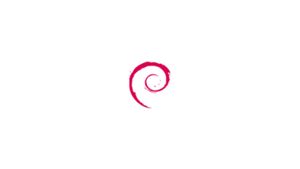Introducción
Si su intención es instalar Lighttpd en un servidor Debian 10 remoto, siga leyendo; de lo contrario, si desea instalar Lighttpd en su computadora local, omita el primer párrafo "Conectando al servidor" y lea el siguiente.
Conexión al servidor
Para acceder al servidor, necesita conocer la dirección IP. También necesitará su nombre de usuario y contraseña para la autenticación. Para conectarse al servidor como root, escriba el siguiente comando:
ssh root@IP_DEL_SERVERA continuación, deberá ingresar la contraseña del usuario root.
Si no está utilizando el usuario root, puede iniciar sesión con otro nombre de usuario utilizando el mismo comando, luego cambie root a su nombre de usuario:
ssh VOSTRO_UTENTE@IP_DEL_SERVERLuego se le pedirá que ingrese su contraseña de usuario.
El puerto estándar para conectarse a través de ssh es 22, si su servidor usa un puerto diferente, deberá especificarlo usando el parámetro -p, luego escriba el siguiente comando:
ssh nome_utente@IP_DEL_SERVER -p PORTAAhora está conectado a su servidor, está listo para comenzar la instalación de Lighttpd.
Instalación de Lighttpd
Para instalar Lighttpd en Debian 10, abra la terminal y emita estos comandos:
sudo apt-get updatesudo apt-get -y install lighttpdEn este punto, el servidor web está listo con las configuraciones predeterminadas. Simplemente conéctese a su dirección IP pública o localhost:
http://localhost
Para reiniciar Lighttpd:
sudo service lighttpd restartPara detener Lighttpd:
sudo service lighttpd stopPara iniciar Lighttpd:
sudo service lighttpd startInstalación de MySQL
Para instalar MySQL en Debian 10, abra la terminal y emita este comando:
sudo apt-get install mysql-serverAsegurar MySQL
sudo mysql_secure_installationSe le pedirá que ingrese una contraseña para el usuario root, que utilizará para iniciar sesión en el servidor MySQL.
Ingrese "y" para "sí" o cualquier otra letra para "no".
Se le preguntará si desea probar la seguridad de la contraseña.
Entonces se recomienda presionar "y" y luego "sí".
- Eliminar usuarios anónimos
- Deshabilitar el inicio de sesión de root de forma remota
- Eliminar la base de datos de prueba
- Actualizar las nuevas reglas
$ mysql_secure_installation
NOTE: RUNNING ALL PARTS OF THIS SCRIPT IS RECOMMENDED FOR ALL MariaDB
SERVERS IN PRODUCTION USE! PLEASE READ EACH STEP CAREFULLY!
In order to log into MariaDB to secure it, we'll need the current
password for the root user. If you've just installed MariaDB, and
you haven't set the root password yet, the password will be blank,
so you should just press enter here.
Enter current password for root (enter for none):
OK, successfully used password, moving on...
Setting the root password ensures that nobody can log into the MariaDB
root user without the proper authorisation.
Set root password? [Y/n] y
New password:
Re-enter new password:
Password updated successfully!
Reloading privilege tables..... Success!
By default, a MariaDB installation has an anonymous user, allowing anyone
to log into MariaDB without having to have a user account created for
them. This is intended only for testing, and to make the installation
go a bit smoother. You should remove them before moving into a
production environment.
Remove anonymous users? [Y/n] y... Success!
Normally, root should only be allowed to connect from 'localhost'. This
ensures that someone cannot guess at the root password from the network.
Disallow root login remotely? [Y/n] n... skipping.
By default, MariaDB comes with a database named 'test' that anyone can
access. This is also intended only for testing, and should be removed
before moving into a production environment.
Remove test database and access to it? [Y/n] y
- Dropping test database...... Success!
- Removing privileges on test database...... Success!
Reloading the privilege tables will ensure that all changes made so far
will take effect immediately.
Reload privilege tables now? [Y/n] y... Success!
Cleaning up...
All done! If you've completed all of the above steps, your MariaDB
installation should now be secure.
Thanks for using MariaDB!
ATENCIÓN: Para cambiar el método de autenticación de la base de datos, lea la siguiente guía: Cómo instalar MariaDB en Debian 10.
Instalación de PHP
Para instalar PHP-fpm desde la terminal:
sudo apt-get install php-fpm php-mysqlPara que la instalación de PHP sea más segura, abra este archivo:
sudo nano /etc/php/7.3/fpm/php.iniBusque la línea " ; cgi.fix_pathinfo = 1 ". Descomente y cambie el valor de esta manera:
cgi.fix_pathinfo=0
Abra el siguiente archivo para configurar PHP con lighttpd:
sudo nano /etc/lighttpd/conf-available/15-fastcgi-php.confEdite el archivo de esta manera:
## Start an FastCGI server for php (needs the php7.3-cgi package)
fastcgi.server += ( ".php" =>
((
"socket" => "/var/run/php/php7.3-fpm.sock",
"broken-scriptfilename" => "enable"
))
)
Para habilitar los cambios realizados:
sudo lighttpd-enable-mod fastcgisudo lighttpd-enable-mod fastcgi-phpCreemos un enlace para las nuevas configuraciones:
cd /etc/lighttpd/conf-available/ls -l /etc/lighttpd/conf-enabledReinicie Lighttpd:
sudo service lighttpd force-reloadVerificamos la correcta instalación de PHP. Creemos un archivo con la extensión .php:
sudo nano /var/www/html/info.phpPega este código:
<?php phpinfo(); ?>Guarde y cierre el archivo.
Conéctese a su dirección IP pública o localhost:
http://localhost/info.php
Ha finalizado la instalación y configuración básica de un servidor web Lighttpd con MySQL y PHP en Debian 10.