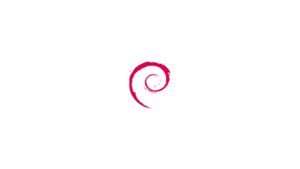Introduzione
Se il vostro intento è installare Lighttpd su di un server Debian 9 in remoto continuate a leggere, altrimenti se volete installare phpMyAdmin sul vostro computer locale saltate il primo paragrafo "Connessione al Server" e leggere il successivo.
Connessione al Server
Per accedere al server, è necessario conoscere l'indirizzo IP. Avrai anche bisogno della password per l'autenticazione.
Per connettersi al server come utente root digitare questo comando:
ssh root@IP_DEL_SERVERSuccessivamente vi verrà chiesto di inserire la password dell'utente root.
Se non utilizzate l'utente root potete connettervi con un'altro nome utente utilizzando lo stesso comando, quindi modificare il primo parametro:
ssh VOSTRO_UTENTE@IP_DEL_SERVERSuccessivamente vi verrà chiesto di inserire la password del vostro utente.
Siete ora connessi al vostro server, siete pronti per iniziare l'installazione di Lighttpd.
Installazione Lighttpd
Per installare Lighttpd su Debian 9 aprire il terminale e dare questi comandi:
sudo apt-get updatesudo apt-get -y install lighttpdA questo punto il web server è pronto con le configurazioni di default.
Basta collegarsi al proprio indirizzo IP pubblico oppure in localhost:
http://localhost
Per riavviare Lighttpd:
sudo service lighttpd restartPer fermare Lighttpd:
sudo service lighttpd stopPer avviare Lighttpd:
sudo service lighttpd startInstallazione MySQL
Per installare MySQL su Debian 9 aprire il terminale e dare questo comando:
sudo apt-get install mysql-serverMettere in sicurezza MySQL
sudo mysql_secure_installationVi verrà chiesto di inserire una password per l'utente root, che utilizzerete per accedere al server MySQL.
Inserire "y" per "si" oppure qualsiasi altra lettera per "no".
Vi verrà chiesto se si vuole testare la sicurezza della password.
Successivamente è consigliato premere "y" quindi "si".
- Rimuovere gli utenti anonimi
- Disabilitare il login root da remoto
- Rimuovere il database test
- Aggiornare le nuove regole
$ mysql_secure_installation
NOTE: RUNNING ALL PARTS OF THIS SCRIPT IS RECOMMENDED FOR ALL MariaDB
SERVERS IN PRODUCTION USE! PLEASE READ EACH STEP CAREFULLY!
In order to log into MariaDB to secure it, we'll need the current
password for the root user. If you've just installed MariaDB, and
you haven't set the root password yet, the password will be blank,
so you should just press enter here.
Enter current password for root (enter for none):
OK, successfully used password, moving on...
Setting the root password ensures that nobody can log into the MariaDB
root user without the proper authorisation.
Set root password? [Y/n] y
New password:
Re-enter new password:
Password updated successfully!
Reloading privilege tables..
... Success!
By default, a MariaDB installation has an anonymous user, allowing anyone
to log into MariaDB without having to have a user account created for
them. This is intended only for testing, and to make the installation
go a bit smoother. You should remove them before moving into a
production environment.
Remove anonymous users? [Y/n] y
... Success!
Normally, root should only be allowed to connect from 'localhost'. This
ensures that someone cannot guess at the root password from the network.
Disallow root login remotely? [Y/n] n
... skipping.
By default, MariaDB comes with a database named 'test' that anyone can
access. This is also intended only for testing, and should be removed
before moving into a production environment.
Remove test database and access to it? [Y/n] y
- Dropping test database...
... Success!
- Removing privileges on test database...
... Success!
Reloading the privilege tables will ensure that all changes made so far
will take effect immediately.
Reload privilege tables now? [Y/n] y
... Success!
Cleaning up...
All done! If you've completed all of the above steps, your MariaDB
installation should now be secure.
Thanks for using MariaDB!
Installazione PHP
Per installare PHP-fpm da terminale:
sudo apt-get install php-fpm php-mysqlPer rendere l'installazione di PHP più sicura aprire questo file:
sudo nano /etc/php/7.0/fpm/php.iniTrovare la riga ";cgi.fix_pathinfo=1". Decommentare e cambiare il valore in questo modo:
cgi.fix_pathinfo=0
Apire il seguente file per configurare PHP con lighttpd:
sudo nano /etc/lighttpd/conf-available/15-fastcgi-php.confModificare il file in questo modo:
## Start an FastCGI server for php (needs the php7.0-cgi package)
fastcgi.server += ( ".php" =>
((
"socket" => "/var/run/php/php7.0-fpm.sock",
"broken-scriptfilename" => "enable"
))
)
Per abilitare le modifiche effettuate:
sudo lighttpd-enable-mod fastcgisudo lighttpd-enable-mod fastcgi-phpCreiamo un collegamento per le nuove configurazioni:
cd /etc/lighttpd/conf-available/ls -l /etc/lighttpd/conf-enabledRiavviare Lighttpd:
sudo service lighttpd force-reloadVerifichiamo la corretta installazione di PHP. Creiamo un file con estensione .php:
sudo nano /var/www/html/info.phpIncollare questo codice:
<?php phpinfo(); ?>Salvare e chiudere il file.
Collegarsi al proprio indirizzo IP pubblico oppure in localhost:
http://localhost/info.php
L'installazione e configurazione base di un web server Lighttpd con MySQL e PHP su Debian 9 è terminata.